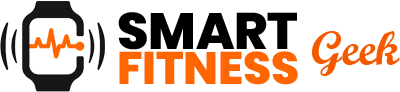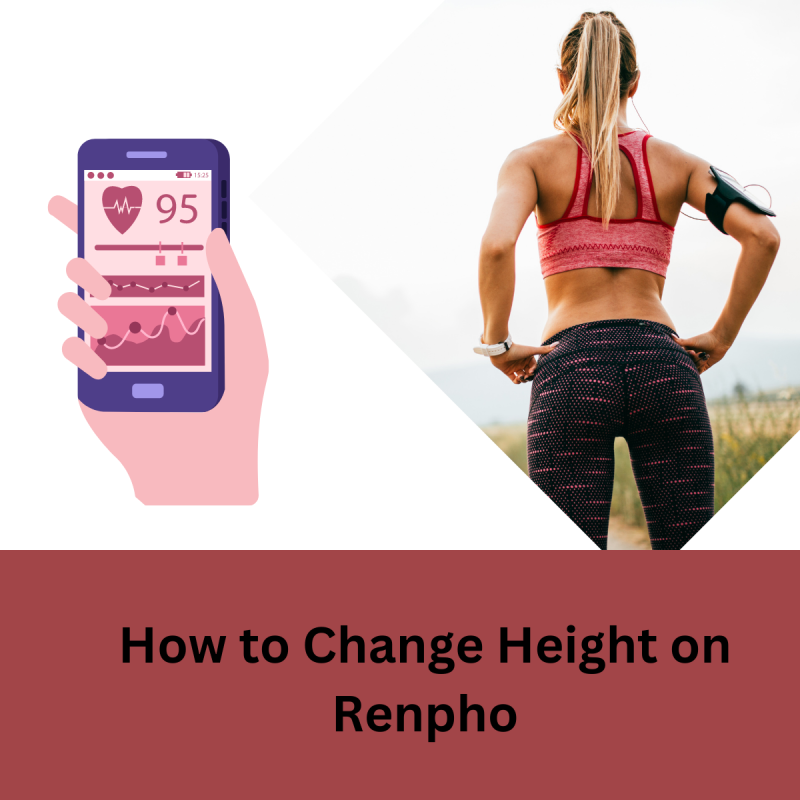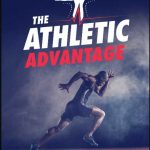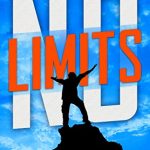So you’ve heard of Renpho, right? If you haven’t, it’s this super handy app that pairs with Renpho’s line of smart scales to track your health metrics. This isn’t just a regular weigh-in; we’re talking a full-fledged health report card.
It measures your body weight, BMI, body fat percentage, and even muscle mass among other things. It’s like having a personal health assistant right in your pocket.
All the data gets stored in the app, making it easier than ever to track your fitness journey.
Table of Contents
What is Renpho
Renpho is a company known for producing health and wellness products, including smart scales, air purifiers, and massagers.
One of their most popular offerings is the Renpho Smart Scale, which measures a range of body metrics including weight, body fat percentage, and BMI (Body Mass Index). The scale connects to a mobile app, allowing users to track their data over time.
The app provides a comprehensive look at your health statistics, making it easier to monitor your fitness journey. Changing settings like height is important in the app, as it ensures the measurements and calculations it performs are as accurate as possible.
What does Renpho app do?
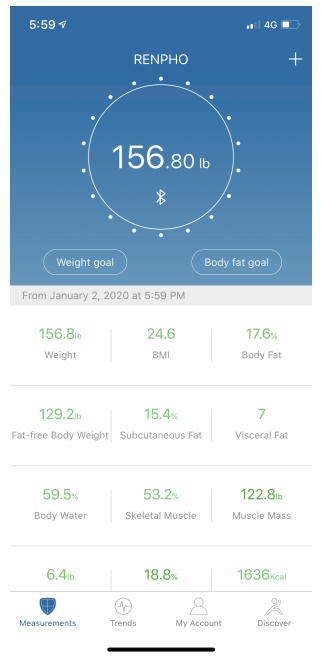
The Renpho app is designed to work with Renpho’s range of smart health devices, most notably their smart scales.
The app connects to these devices via Bluetooth or Wi-Fi to collect various health metrics. Once your device is synced, the app stores and tracks data like your weight, body fat percentage, muscle mass, BMI, and more.
It provides you with graphs and trends over time, so you can monitor your progress. The Renpho app also allows you to set goals, offering a more tailored health and fitness experience.
You can even sync the app with other fitness apps like Apple Health, Google Fit, and Fitbit, allowing for a more comprehensive view of your overall health. Overall, the Renpho app aims to make it easier for you to understand your body and manage your health.
How to Find the Height Setting
- Open the Renpho app – Locate the Renpho app on your mobile device and open it.
- Go to ‘Me’ tab – Usually located at the bottom right corner, tap on the ‘Me’ tab.
- Open ‘Settings’ – You’ll see the ‘Settings’ option, often depicted as a cogwheel.
- Select ‘Profile’ – Scroll until you find the ‘Profile’ section and tap on it.
How to Change Height on Renpho
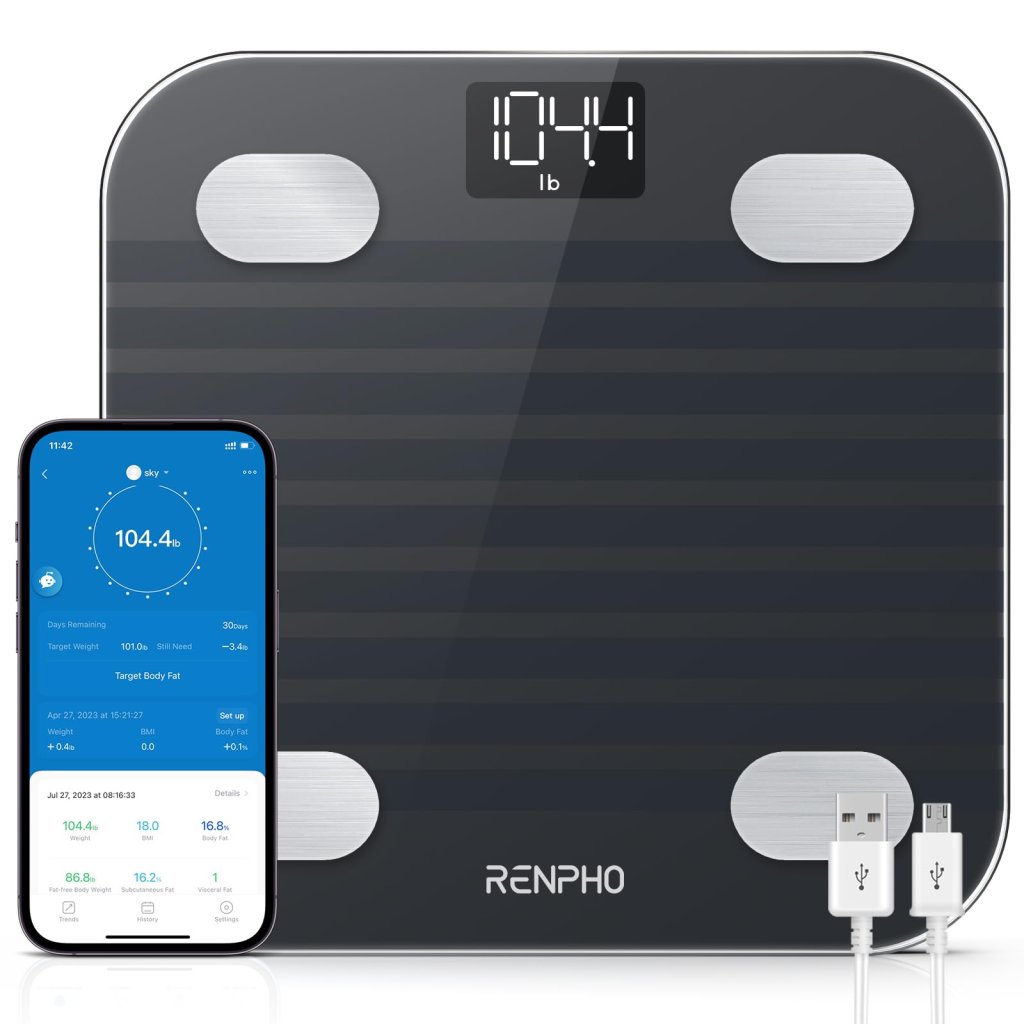
Step 1: Locate Height Setting First up, go to the ‘Settings’ menu in your Renpho app. Scroll down until you find the ‘Profile’ section and tap on it. Here, you will see an option that says ‘Height.’
Step 2: Tap and Edit Once you’ve found the ‘Height’ option, tap on it. An editable field will show up on your screen.
Step 3: Input New Height Now, type in your new height into this editable field. Take a second to double-check the number; you want to make sure it’s correct.
Step 4: Save Changes Finally, look for a button that says ‘Save’ or ‘Update.’ Tap on this button to make sure your new height is saved in the app.
How to Change Height on Renpho
Step 1: Open the Renpho App First thing’s first: find the Renpho app icon on your phone and tap to open it. Make sure you’re logged in to access all its features.
Step 2: Go to the ‘Me’ Section Look for a tab usually located at the bottom right corner of the app screen that says ‘Me’. Tap on it to open your personal profile.
Step 3: Open ‘Settings’ Inside the ‘Me’ section, you’ll see an option for ‘Settings.’ It’s usually represented by a cogwheel icon. Tap on that to enter the settings menu.
Step 4: Select ‘Measurements’ Within the ‘Settings,’ you should see an option that says ‘Measurements’ or something similar. Tap on it to go to the measurements screen.
Step 5: Add New Measurement Here, you’ll likely see a ‘+’ symbol or an ‘Add’ button. Tap this to start inputting a new measurement.
Step 6: Input Details A form or screen will appear where you can enter all the details of your new measurement. This could be anything from weight, height, body fat percentage, etc. Fill in all the necessary fields.
Step 7: Save Changes After you’ve input all the necessary data, look for a ‘Save’ or ‘Update’ button, usually found at the bottom of the screen. Tap it to save your new measurements to the app.
FAQ
Why Can’t I Find the Height Setting in the Renpho App?
If you’re having trouble finding the height setting in the Renpho app, make sure you’re on the ‘Me’ tab, which is usually on the bottom right corner of the screen. From there, go into ‘Settings,’ represented by a cogwheel icon. Then, scroll until you see the ‘Profile’ section, and you should find the height setting there. If it’s still not showing up, make sure your app is updated to the latest version.
Can I Change My Height Units from Feet to Centimeters?
Yes, you can change the units for height from feet to centimeters or vice versa. You usually find this option in the ‘Settings’ menu, under the ‘Units’ section. From there, you should see options to change the units for height, weight, and other measurements. Select your preferred unit for height and don’t forget to save the changes.
I Changed My Height, But It’s Not Updating. What Should I Do?
If you’ve followed the steps to change your height but it’s not updating, first make sure you’ve hit the ‘Save’ or ‘Update’ button after making changes. If you did that and it’s still not updated, try logging out and logging back into the app. Sometimes a quick refresh is all it takes. If the issue persists, consider reaching out to Renpho customer support for assistance.